Using Tracks and Synth Pads in OnSong for Worship
OnSong is an amazing tool that enables you to store music and songs on your iPad. Once converted to the OnSong format, you can change keys and more, adapt your music to fit your needs etc. You can share the music by beaming to other iPad users around you, sharing a song or your set etc. There are so many features it's not possible to list them all here.
Needless to say it's a pretty essential app and as many others have said, the $19.99 purchase price (correct at 3 September 2015) is reason enough to get an iPad !! The app is pretty stable, gives you hundreds of features, turn on auto update in the App store to upgrade automatically and keep adding songs. (One thing you need to note is that you do need to convert to the OnSong format in order to make use of some of the features).
This entry is about using synth pads in worship. You will find a few youtube and other online tutorials about how to do this, plus some links to people offering some excellent synth pads in various keys. I've created and use my own synths (put together in Logic Pro X).
Step One
The first thing is to get hold of some iPad synths and ideally set up a Dropbox account and folder within DropBox, saving the synth sounds to that folder on Dropbox. I would strongly suggest getting synth sounds in all the various keys you are likely to play. These strings should be mainly on the root note (the same note as the key the song is in), although you'll be able to add occasional notes within the synth pad from the key - preferably from the arpeggio the notes within a particular chord.
So obviously the triad (three) notes for E major would be the 1st, 3rd and 5th note and for E minor would be the 1st flat 3rd and 5th note. So in E major, the notes you could use would be: E, G#, B and in E minor would be: E, G, B.
It is also a good idea to make the synth sound at least 10mins long so you know you'll have enough time and not have the pad cut out half way through the song!
You will definitely want to put the song in the mid-range of the keyboard or the higher range and not in the 'bass clef' region - something that would muddy the overall sound and make it very messy.
Once these are created, get them onto Dropbox to await import into OnSong!
Step Two
Navigate within onSong to a song you'd like to use. In my example I've chosen 'Anchor' which is a song from Bethel Church in Redding, California.
At the bottom of the page, you'll see a 'play' button (little triangle). What you'll need to is to double-click the icon. This will pop up another menu (Step Three).
Step Three
Having clicked the 'play' icon, you'll see a menu pop up. This gives you the option to add a track from your iTunes library (perhaps if you want to play along with a song), or
For use with synths, we need to choose the second option which is 'OnSong Media Library'.
Step Four
Having chosen the OnSong Media Library option, you're then presented with another pop-up window.
This window gives you the opportunity to either choose a custom track, or change the 'track settings' (the spanner icon next to the words 'Choose Track'.
Step Five
If we click the spanner icon at this point, it pops up an option of how to play back the tracks you use and more. We've just put this bit in for your info! Once you've finished any changes, you'd click 'Done' or just click 'Cancel' to go back to the previous screen.
Step Six
Once you select 'Choose Custom Track' (Step Four), you will be given the option of clicking on any of the existing tracks in your OnSong library (choose the one in the right key for your song - in our case, Bb)
If you want to add a song from your Dropbox, you will click the "+" icon at the top right. You will then select Dropbox, select your fold, select the file and then click 'Import'.
(As a side note, you can swipe an individual song from the right if you want to remove a track from your OnSong library).
Step Seven
This gives you the option to add tracks like pads, from Dropbox etc. Select Dropbox and then click on the appropriate song if the song isn't in your OnSong database already.
Step Eight
At this point you'll go back to the song in OnSong and be given the option of fitting the song length to the length of the song. Unless you're setup to scroll down a song words to fit the length of a song, I wouldn't worry about this - click no.
Step Nine
At this point you're ready to play back the song. Clicking on the 'play' icon at the bottom will play back your synth track. The 'play' (triangle) now turns to the 'stop' (square) icon, ready to be pressed if you want
Step Ten
The final thing is the control of the playback.
In my case, I purchased an iRig Blueboard MIDI controller.
This will necessitate paying a (£3.99 GBP) to buy the MIDI add-on module to OnSong. This is purchased by clicking the settings wheel (top right) of OnSong.
In the drop down menu that follows, click 'Add-Ons' and click to purchase the MIDI Integration.
This will enable you to assign a setting on a MIDI controller to start and stop your track (among many other options).
The iRig Blueboard also allows you to change songs (I also have an AirTurn ped for this).
Finally
Hope this helps you to set up your OnSong app with tracks to add some texture to your worship playing. It's really helped me!!
Here's a link to my synths - quite simple ones, each around 8 mins in length. Keys of A, B, Bb, C, D, E and G.


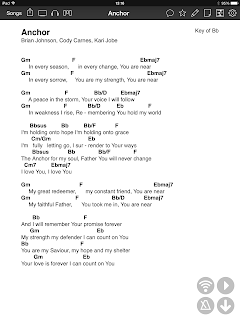







Hi, just a quick note to thank you for your blog, v.helpful to me as I'm just looking into using pads in worship. I wondered if you have tried either the Coresound Pads or the ones from Worship Tutorials... I haven't found anyone using them in the uk yet, so I'd be glad to hear your thoughts.
ReplyDeleteCheers
Stephen
Hi Stephen, I haven't tried either but had sampled the Worship Tutorials ones before I did this piece. Think they're brilliant and a real step up from mine!
Delete